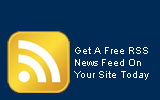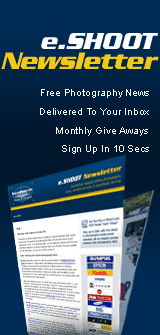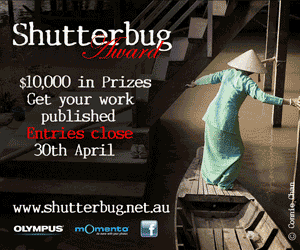|
 Buy-n-Shoot.com site contributor: Buy-n-Shoot.com site contributor:
David Harradine / website
Non-Raw files in Camera Raw and Lightroom
A raw file is a digital cameras raw response to light, with no further processing, colour encoding, sharpening, noise reduction or tone compensation. So the only camera settings that affect the Raw file are Shutter Speed, Aperture and ISO.
A Jpeg or Tiff file from a digital camera is a rendered RGB file that has been produced from a raw file at some stage. Either in camera if it was set to jpeg or tiff or on the computer, if the raw file was preserved.
One of the many benefits of working with Raw files as opposed to rendered RGB files is the fact that they are locked, making it impossible to save over the top of the original or alter it in any way. When you open a raw file in a raw processor, like Adobe camera raw (ACR), and make alterations to the brightness, contrast or colour, all of these custom adjustments are saved in to a text file and applied to the preview of the raw file. This text file is know as a Metadata file and is analogist to post it note tacked on to the side of the file saying this is what the file should look like.
When a raw file is processed in to RGB these custom alterations are applied in the conversion and the resulting RGB file appears exactly as the custom Raw preview did. The original Raw file can then be reverted back to it’s original appearance or altered any number of other ways for re-processing. So essentially the raw file is like a neg and the RGB file is like a print made from that neg.
Other benefits of the raw format include;
White Balance Independence, meaning the white balance can be set after the capture as easily and freely as it can before, because the raw file has not yet been rendered in to fixed colour values.
Extended Dynamic Range, meaning there is significantly more detail in the raw file to extract and adjust compared to the rendered RGB version. This extra detail is most apparent in the highlights; underexposed shadows will still struggle and become noisy when heavily adjusted.
Optional Lossless Compression, meaning you can reduce the files size in camera with compression that will not compromise the files quality in any way. Unlike lossy Jpeg compression, which discards fine details before you have even seen the file.
Jumping the fence
Once upon a time the divide between raw files and rendered RGB files was clear. Raw files could only be opened and adjusted in raw processors like ACR or Capture One and RGB files could only be opened and adjusted in traditional image editing programs like Photoshop.
Well with the release of Lightroom 1 and Photoshop CS3 these lines were blurred forever. Much to the joy of some and the disgust of others rendered RGB files like Jpegs and Tiffs could now be opened in ACR and Lightroom, offering a few of the benefits of the raw workflow to jpeg shooters.
But lets get one thing straight, just because you can open a Jpeg in ACR does not mean the camera Jpeg now has the flexibility and versatility of a raw file. The jpeg is still colour encoded, so no white balance independence, the jpeg is still gamma encoded, so no extended dynamic range in the highlights and the jpeg has still has still had lossy compression applied to it, compromising fine details.
So what’s the benefit of opening Jpegs or Tiffs in ACR or Lightroom? Well it’s all about workflow, now you can make a bunch of edits to a Jpeg or Tiff in ACR or Lightroom and the edits are not applied to the pixels, but instead they are applied as metadata, meaning that they can be further adjusted at any time without further compromise or degradation of the RGB file.
Basically the rendered RGB file can also now act like a neg that you make prints from. Which is something you have always been able to do by going “Save As” every time you adjust the file. But now you can do it with the ease of ACR controls and change your mind as often as you like after saving the file without acuminating dozens of versions of the same file.
 Managing these ambiguous RGB files Managing these ambiguous RGB files
Now that we’ve got that straight the real issue you need to get your head around with RGB files with Metadata edits is how you manage them after you have applied the edits. Because remember, you can’t save over the top of a Raw file, it’s locked. But you can save over the top of a Tiff or a Jpeg, loosing your original forever, so this is the thing we have to be aware of.
The options are many and varied when it comes to making sure each application that handles RGB files with Metadata edits is doing it the way you expected it to.
So lets start with Photoshop. To open a Jpeg or Tiff in ACR you can simply select it in Bridge and Cmnd/Ctrl + R or right click and choose Open in Camera Raw. Once open in ACR you will notice the usual ACR defaults do not apply, all sliders are set to 0 and the only white balance options are As Shot, Auto or Custom.
Now you can make a bunch of adjustments in ACR to your Jpeg and once done you have 4 choices, Save Image, Open Image, Cancel or Done.
Save Image will apply the ACR setting to the Jpeg and save it as a COPY in one of four formats. DNG, PSD, TIFF or JPEG, yes DNG is also an option for non-raw files.
Open Image will apply the ACR settings and open the resulting RGB image in Photoshop as a copy, just like processing a regular Raw file.
Cancel will close the Jpeg again making no changes or copies at all.
Done will apply the ACR settings as Metadata and embed them in to the Jpeg or Tiff file. The file will now launch in ACR by default if you double click on it in the Mac finder, Windows explorer or Bridge.
Photoshop Preferences
Photoshop CS3 added a preference under file handling labelled “Prefer Adobe Camera Raw for Jpeg files” this is turned off by default so Jpegs will open in Photoshop by default. But if checked Jpegs will now automatically open in ACR when double clicked in the Mac finder, Windows explorer or Bridge; regardless of whether they have previous metadata adjustments on them or not.
However, even if this preference is not checked all Jpegs or Tiffs that have been previously opened in ACR will automatically open in ACR when double clicked in the Mac finder, Windows explorer or Bridge.
Bridge Preferences
Bridge 2 (released with CS3) also added a preference to address this handling of Jpegs or Tiffs with ACR adjustments, under Preferences > Thumbnails there is “Prefer Adobe Camera Raw for Jpeg and Tiff files” this preference is purely for how the previews appear in Bridge, not for how the files open. Turned on by default, this preference ensured that any settings applied to the Jpeg or Tiff by ACR will be used for the Bridge preview.
This preference is now hard wired into Bridge 4 (released with CS5) so ACR edits when present will always inform the preview for Jpegs and Tiffs.
Lightroom
Lightroom is also a Metadata editor that makes all of its image adjustments as text entries in to a Metadata file, so again no pixels are ever altered. Lightroom is set up to treat Tiffs and Jpegs in exactly the same way as it treats Raw files, both on import and export. Which is to leave the original file unchanged and only apply the settings to a copy of the file when exported.
However, if you want the edits you have made in Lightroom to be visible in Bridge you have to select Automatically Write Changes into XMP in your catalogue settings, this is turned of by default and the changes are only saved in the Lightroom central database.
This option was in the main preferences in Lightroom 1.0 so once you turned it on it was set for all future databases. In Lightroom 1.1 they changed the name of Databases to Catalogues, and placed the Automatically Write Changes into XMP option in to individual catalogue settings. File > Catalogue Settings.
 Edit in Photoshop from Lightroom Edit in Photoshop from Lightroom
Lightroom also has the option to take a file, Raw or RGB, and open it in Photoshop to apply adjustments that cannot be made in Lightroom, like filters or blending modes. When opening a Raw file from Lightroom in to Photoshop it’s pretty straightforward, the Raw file must be processed in to RGB and the RGB copy be opened in Photoshop for further adjustments.
However, when you open a Tiff or Jpeg from Lightroom in to Photoshop it’s not so straightforward, you have quite a few options for how the operation is handled.
You can open a copy with Lightroom adjustments applied
You can open a copy without Lightroom adjustments being applied
You can open the original file without Lightroom adjustments being applied
The one thing you cannot do is open the original file in to Photoshop and have the Lightroom adjustments applied. The reason this is not an option is because this would save over the top of your original RGB file, something that simply cannot happen with a Raw file so does not need to be safeguarded against.
Conclusion
So as you can see the ability to treat rendered RGB files like Raw files and apply Metadata based edits to them in ACR or Lightroom, comes with some responsibility to be on top of your preference settings. However, there clearly is some benefit for those of us with older digital files that were captured as Jpegs or those of us who are supplied with Jpeg files that we have to get the most out of for print.
This is also really the way of the future in many applications, with all master data, Raw or RGB, being preserved and used only as the source for future varied rendering. Sure you have always been able to do this by choosing “Save As” but this Metadata workflow streamlines the process so much more, by allowing you to save multiple XMP files rather than multiple copies of the same pixels.
|