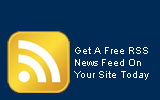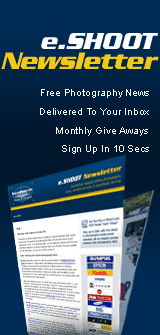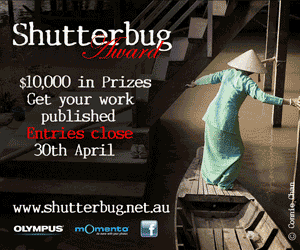|
 Buy-n-Shoot.com site contributor: Buy-n-Shoot.com site contributor:
David Harradine / website
Understanding Adobe Lightroom Part 5
The Develop Module
The engine room of Lightroom is the develop module, this is where you make all your tonal and colour adjustments, apply capture and creative sharpening, address lens distortion issues and calibration.
Lightroom’s Develop module is not just like Camera Raw, it actually is Camera Raw. Why would Adobe build a new raw processor when they already have a perfectly good one? So if deciding between a Lightroom or Camera Raw workflow based on their raw processing abilities, there are identical. Occasionally, however, the current features in Lightroom versus Camera Raw get a little out of sync, but hey always catch up. Just like when Lightroom 2 introduced the adjustment brush and graduated filter, they soon also appeared in the next revision of camera Raw.
The Lightroom 3 Develop module, gives you Navigator, Presets, Snapshots and History in the left panel and Camera Raw in the right. New to Lightroom 3 is a new and improved processing algorithm that is automatically applied to any files with no current settings. However, if a file does have legacy settings from Lightroom 2 an exclamation mark appears in the bottom right hand corner to alert you to the fact that the old algorithm is being used. Clicking here will give you the option to update the current file, or all files, to the new algorithm.
 Lightroom 3 has added some new presets for you to explore including some cross processing options that are worth a look. You can also, easily create your own by clicking on the + symbol to the right of the Preset menu, naming the preset and choosing which adjustments to include. We discuss this in detail in my previous article about syncing settings in Lightroom. Lightroom 3 has added some new presets for you to explore including some cross processing options that are worth a look. You can also, easily create your own by clicking on the + symbol to the right of the Preset menu, naming the preset and choosing which adjustments to include. We discuss this in detail in my previous article about syncing settings in Lightroom.
History and Snapshots work pretty much the same as they do in Photoshop, however, unlike Photoshop, in Lightroom your history has no limits and lasts forever, they are not trashed after a restart. Snapshots are essentially the same as history, but in a separate menu, so if you are accumulating dozens and dozens of history states you can occasionally create a snapshot when you reach a good point, so you can then easily return to that point later if needed. Mousing over individual Presets, Snapshots or History states will preview them in the Navigator windows.
The right hand panel is Camera Raw, with the additional Previous and Reset buttons at the bottom, which allow you to apply the previous settings to the current image or to remove all settings. Again we discuss this in my previous article.
The Basic Tab
The Basic Tab is your first port of call for image adjustment. This tab contains pretty much all the tools you could need for a basic tonal and colour adjustment. Beginning with White Balance it then progresses to the key 6 Tonal adjustment sliders, followed by 3 more tweaking sliders often referred to as the presence sliders.
White Balance
Most cameras do a pretty good of automatically calculating the white balance of a scene, however, if you feel you would like to override what the camera has chosen there a 2 white balance sliders you can use. Temperature goes from Blue to Yellow and Tint goes from Green to Magenta.
Using these 2 sliders you can customise your white balance as you please or choose from another pre set like Daylight, Cloudy, Tungsten or Fluorescent (note these options are only available for Raw files). Alternatively you can grab the white balance eyedropper tool to the right and click on something that should be neutral, like a grey card and it will automatically balance the entire shot to that reference.
Exposure
Exposure is a lot like the white slider in Photoshop’s levels, only it goes both ways. It has a range of 8 stops (4 either side of your starting point) and will initially lighten or darken with a bias towards your highlights. The adjustment will then gradually spread to your mid tones and shadows as it becomes more extreme.
The exposure slider is great for revealing just how much detail is hidden in your highlights and can also provide a clipping preview if you hold down the Option/Alt key when you adjust it. Exposure is set to 0 by default.
Recovery & Fill Light
Recovery & Fill Light are a lot like Photoshop’s Shadow/Highlight sliders, allowing you to recover detail in highlights and open up shadows, without affecting other parts of the tonal range. However, they are more powerful here because they are working on Raw data. Due to the nature of linear gamma Raw files the recovery slider is significantly more powerful then the Fill Light as there is so much more detail in the highlights to extract.
Blacks
The blacks slider works much like the black point slider in Photoshop’s levels, darkening the shadow end of the tonal scale and rising to the 3/4 and mid tones with large adjustments. If your Raw files are too dark from capture you miss out on any of the benefits of the shadow slider.
However, if you leave a nice little gap on the left hand side of your histogram you can carefully dial the black point to exactly where you want it to start. Blacks will also provide a clipping preview if you hold down the Option/Alt key when you adjust it. The Shadow slider is set to 5 by default.
Brightness
The brightness slider works much like the gamma or mid tone slider in Photoshop’s levels, lightening or darkening the mid tones further to the left or right, without shifting the black or white points. If recovering a lot of highlight detail with the exposure or recovery sliders the perfect counter balance can be to restore the mid and 1/4 tones by raising the brightness. The brightness slider is set to 50 by default.
Contrast
The contrast slider works like a mild S curve, locking down the black and white points, then darkening the 3/4 tones and lightening the 1/4 tones, so could more accurately be called a mid tone contrast slider. Due to the nature of digital capture there are few Raw files that will not benefit from a contrast boost so the contrast slider is set to +25 by default.
Clarity
Introduced CS3 the Clarity slider is kind of like a contrast adjustment and kind of like a sharpening function that boosts local contrast without overly sharpening edges. Clarity is great for enhancing textured surfaces like timber, stone or fabric, but not so welcome on skin.
Added in Lightroom 2 was the ability of the Clarity slider to go in to negative values. This can be used to soften areas such as skin and is most useful when applied selectively with the adjustment brushes.
Saturation & Vibrance
The saturation slider is much like the Photoshop’s saturation slider. It can be used to push the saturation of colours higher and its effect on the image data can be clearly seen in the histogram. Saturation will boost individual colours to their most colourful possible appearance and can often cause you to loose subtle details.
Vibrance, however, is a much smarter version of Saturation. Vibrance will detect if certain colours are becoming too saturated and back off on them to avoid them clipping, it will also detect and protect skin tones ensuring they do not end up looking over cooked. If, after applying some vibrance you then want to add some warmth to your shot you could then apply a little saturation on top, but not too much.
|