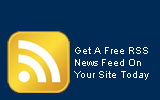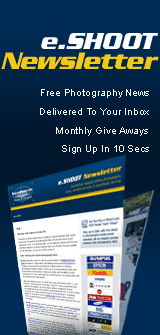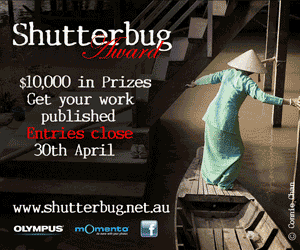Buy-n-Shoot.com site contributor:
David Harradine / website
Understanding Adobe Lightroom Part 3
Importing and Catalogue Management
 Managing your Catalogues Managing your Catalogues
When you first launch Lightroom it automatically creates your first Catalogue in its preferred default location. You are given the option to save it somewhere else otherwise you will end up with the following file paths and names.
PC - User/My Documents/My Pictures/Lightroom/ Lightroom Catalogue.lrcat
Mac - User/Pictures/Lightroom/Lightroom Catalogue.lrcat
A complete catalogue folder will include the following;
A .lrcat file which is the actual catalogue or database
A Preview.lrdata file which contains all your image previews after import
A Backups folder where backups of your catalogue will be saved.
This Catalogue will serve you well indefinitely and all the photos you import will end up in there in the folders structure you imported them with. To browse and sort these photos you can navigate via subfolders, keywords and various other metadata criteria, just like you would in iTunes.
You can also create multiple Catalogues by simply going File > New Catalogue, Lightroom will close the current catalogue then prompt you to name and save the new one. The application will then restart and open the new catalogue.
If you have multiple catalogues you will be prompted at start up as to which one you want to open, or you can choose one to always open on start up. See below the Lightroom 3 select catalogue dialogue looks vastly different from the Lightroom 2 one but still offers the same options.
It is entirely up to you to decide whether you would prefer to work with one big catalogue or create multiple smaller ones. I personally like to have multiple catalogues, but managing a single catalogue is obviously simpler at first.
Databases & Catalogues
Because Lightroom is a database we must import our images in to the database fist. However, they don’t call it a database, they call it a Catalogue. When you first launch Lightroom it creates a new Catalogue for you. You can create multiple catalogues, but for now lets work with one.
The first thing to understand is that when you import your images in to Lightroom you are not duplicating the original images; you are just showing Lightroom where they are on your computer. Lightroom then creates a low-resolution preview in the catalogue, which will preview the adjustments you make.
Only when Lightroom wants to export or output the images do the original pixels need to be referenced, but even then the image adjustments are applied to duplicate images, not the originals.
In fact in many situations Lightroom can utilise the preview files, like in slide shows, web galleries and low res printing. Which is why these things can be accomplished so quickly as high res raw files do not need to be processed to produce the end result.
Importing
(Image 1)
All importing is done in the Library and can be activated from a number of places, but none more easily accessible then the Import button at the bottom of the left-hand panel. File > Import Photos from disk will also do it.
Seen above the Lightroom 3 import dialogue looks vastly different to Lightroom 2; however, it still offers all of the same options. The new layout works from left (source) to right (file handling/destination).
One new feature is that you can now create import presets at the bottom centre and the change the import dialogue to compact mode (bottom left arrow) and import just with presets.
 File Handling File Handling
The first import decision is File Handling, which determines how the master high res files are managed. Seen below this drop down menu, which presents you with 4 file handling options.
The first option “Copy as DNG” will copy your files to a new location, import them into Lightroom and convert them to DNG along the way. This is a great option for importing from camera or card reader if you are utilising a DNG workflow as it avoids the issue of having duplicate DNG and camera original files to deal with.
The second option “Copy” is the same as “Copy as DNG” with the one point of difference being is does not convert the copied files to DNG.
The third option “Move” is the same as the second but the photos will be moved rather than copied, which means a duplicate will not exist.
Finally “Add” will import your photos into Lightroom and leave the original high res files where there are, this could be on your computer, on an external drive or disk.
Render Previews
Your next option is the size of your initial previews, there are 4 options here, Minimal, Embedded & Sidecar, Standard and 1:1. The main issue that informs your choice here is how much of a hurry you are in to get your images into Lightroom
The previews that import the most quickly are the smallest size and the highest quality takes the longest. If you are in a hurry minimal thumbnails are the way to go and the standard previews can be created later. However, if you have the time you might as well create standard size previews from the get go.
1:1 previews are a little excessive to create on import, especially if you are importing 100’s of images. Embedded and sidecar is the way to go if the images have already been worked on in another application like camera raw as it will use these settings.
Minimal Thumbnails
Are extracted directly from the image’s embedded jpeg previews and are the same embedded preview files that you see on the back of your camera and that your finder or explorer uses. These are both the quickest and lowest quality, so will not be totally colour accurate.
Embedded & Sidecar
Extracts the largest previews available in the file and may take a little longer than minimal but not as long as standard. Depending on the file this may be no different to minimal thumbnails. If the file has adjustments and previews generated by other applications like Camera Raw they will be used, however if importing directly from camera or card this will be the same as minimal.
Standard Size Previews
Are created by Lightroom. Their size can be controlled in your Catalogue Settings. You would basically want to render them to the size or resolution of your monitor.
The 1:1 Previews
1:1 previews are rendered as Lightroom needs them for fine image adjustments and are the same size as the high res file. Standard previews are more than adequate for viewing, sorting and even basic editing. So it is not really necessary to import all your images as 1:1 previews from the start, but you can if you really want to.
It is not necessary for Lightroom to keep 1:1 previews of all files at all times, as the size of you thumbnail cache would go through the roof, so you can set your preferences to discard 1:1 previews Daily, Weekly, Monthly or Never under Lightroom > Catalogue Settings. Otherwise it defaults to Monthly.
Don’t Import Suspected Duplicates
As the name suggests this option will check the capture time in the import files and make sure it is not already in the catalogue. This can be useful if you are importing from card/camera multiple time as you shoot more and more.
At time of writhing there was a bug in Lightroom 3 where this was not working, however, I’m sure there will soon me an update that will fix it.
Make a second copy
If copying files from one place to another you have the additional option of creating a second copy for backup. This is a great option if importing on location from camera/card and you have an external drive to copy a back up to. It would be pretty pointless to make a second copy to the same drive!
File Renaming
If copying files from one place to another during import you also have the option to rename them. Lightroom provides a number of naming templates including the ability to change the prefix and preserve the sequence number, which I love. You can, of course also easily create and save your own file naming templates.
Apply During Import
Available to all style of imports is the ability to apply Develop Settings, Metadata Templates and Keywords. Develop Settings can be anything from brightness and contrast adjustments to black and white conversions or sharpening. However it is important to note that each of these options will be applied in the exact same way to every file being imported.
Destination
(Image 2)
Finally if copying or moving files you will need to choose a destination to copy or move the high re negative to. Lightroom 3 now gives you a cascading file tree to navigate your hard drive and choose a destination. You can also move the files into a new subfolder and/or organise by Date, by Original folders or into one folder.
|