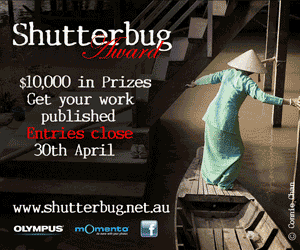|
|
|
| Photography Tip: Understanding Adobe Lightroom Part 4 |
|
Buy-n-Shoot.com site contributor: David Harradine / website
Understanding Adobe Lightroom Part 4
Once you have imported your images into Lightroom, which we discussed in the last article, it’s time to make some adjustments. However, if you have just imported hundreds of images you probably want to find a way to speed up this application, at least the images that require similar to same treatment.
Well, you’re in luck; because this is exactly the sort of thing that Lightroom was designed to do. Because Lightroom is a non-destructive metadata editor it is very easy to take the setting it has applied to one image and apply them to any number of other images. You can click a button to do it, copy and paste them or save them as presets to apply later and, as discussed last week, you can even apply preset settings to images during import.
Then once you have applied these image adjustments to one or more images you are free to further adjust them in any direction you like or to remove them completely without a trace.
Sync Settings in the Library Module
After making some carefully considered adjustments to a single image in the Develop module, which we talk about in more detail in my next article, you can return to the Library, choose other images that will benefit from these same adjustments by Shift clicking to select images in line or Cmnd/Ctrl clicking to select images out of line, just as you would in any application.
Once your group is selected simply click Sync Settings at the bottom right of the library module and all the settings from the first image are then applied to the others. When a group of images are chosen in the library the unselected images are dark gray, the selected images are light gray and one of the selected images is even lighter gray.
This lighter gray image is known as the Most Selected image and is the one that will have its settings applied to others within the selection. Clicking on another image within the selection will make it Most Selected, so make sure your most selected image is the one with the adjustments you want to transfer.
Once you click Sync Setting you will be faced with the Synchronize Settings dialogue listing all of the possible adjustments that can be made in Lightroom. Here you can choose which of them are passed onto the other files and which are not.
For example, you may have applied some tonal and colour adjustments that you want to share will all the files, but some cropping or local adjustment with the adjustment brush that you do not. So simply check the settings you want to pass on and leave un checked the ones you do not.
Copy and Paste Settings
You can also achieve a similar result by right clicking on the image with the setting you want to share and choosing Copy Settings from the menu that appears, then choose the images you want to share the settings with, right click and choosing Paste Settings. This can also be done from the Photo > Develop Settings top menu or with the keyboard shortcuts Shift + Cmnd/Ctrl + C to copy and Shift + Cmnd/Ctrl + V to paste.
Each of these methods will also give you access to the Copy Settings menu where you can choose which setting you wish to copy. So you can even copy just your Spot Removal settings and apply them to batch of images to get rid of any sensor dust in one go!
Paint
But best off all you can choose Settings as the attribute to distribute. So once you have created a preset in the develop module you can choose it in the Library and apply it to any number of images with a single click. You can also do this by right clicking on an image and accessing the Develop Settings menu below the middle of the menu that appears.
Note: For Mac users with single click mouses, it’s Control Click.
Sync Settings in the Develop Module
The Library is great for applying settings to large batches of images, however, if you are working in the Develop module one image at a time and come across an image that will benefit from the same adjustment you just applied, then just click Previous at the bottom right and that’s exactly what Lightroom will do.
Again once applied you can further adjust in any direction with out fear of anything being unnecessarily over applied, as it’s all non-destructive. However, as soon as you modify any settings for a particular image this adjustment now becomes your last adjustment, so will be applied to future images when you click Previous.
A useful work around for this is to Copy the setting from an image that is most representative of the set, this can be done via the Copy button at the bottom left of the Develop module. Now with an image selected that wants these adjustments choose Paste (just next to Copy) and those settings will be applied.
Change Your Camera Defaults
Lightroom, like Camera Raw, has a standard Camera Default setting that it applies to all raw files that do not have any existing settings. They are Exposure 0, Recovery 0, Fill Light 0, Blacks 5, Brightness 50 and Contrast 25. Clarity, Vibrance and Saturation are also at 0, the Tone Curve is set to medium contrast, Capture Sharpening at set to 25/1/25/0, Noise Reduction is on 0 Luminance and 25/50 Colour and Detail and Camera Calibration is set to the Adobe Standard.
These settings have been deemed good all-purpose defaults by Adobe, but are by no means supposed to be the end all and be all. If you find you are consistently making the same, or very similar, adjustments to your images you can certainly create a pre set in the Develop module and apply that preset to all your files, even during import.
However, taking things a step further you can actually make these settings your default settings, so all images with out adjustments will automatically have these settings applied. To do so make sure you are in the develop module and go Develop > Set Default Settings and it’s done for that particular camera.
And if you have more than one camera of the same model and want to have different defaults for each you can choose Make Defaults Specific to Camera Serial Number in your preferences under presets. Then, if down the track you want the old defaults back you can re load them from the same develop menu or via preset preferences.
The same can be done in Camera Raw via the small fly out menu to the right of the tab selector. Once you have changed your defaults in Camera raw these new defaults will now also be applied to the previews of Raw files in Bridge that do not already have custom settings.
|




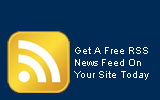
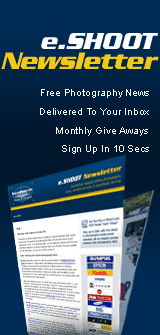
 Speeding up your Lightroom Workflow
Speeding up your Lightroom Workflow Another great feature in the Library is the Paint Tool; that’s the little spray can icon on your tool bar that only shows up when your in Grid mode. Once selected you can choose any number of attributes from the menu just to the right of it, like ratings, colour labels or keywords to apply to any number of images with a single click.
Another great feature in the Library is the Paint Tool; that’s the little spray can icon on your tool bar that only shows up when your in Grid mode. Once selected you can choose any number of attributes from the menu just to the right of it, like ratings, colour labels or keywords to apply to any number of images with a single click.