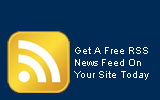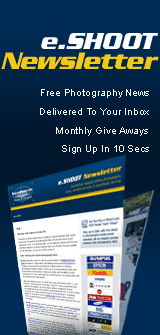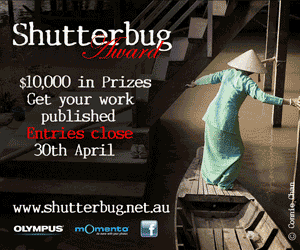|

Buy-n-Shoot.com site contributor:
David Harradine / website
What is Lightroom? Part One..
The 2 most common things Adobe used to hear from photographers were;
1. Since going digital I spend way too much time in front of the computer.
2. Photoshop is way too big and I only seem to use a small part of it.
Lightroom was developed in direct response to these concerns and with the intention of resolving these problems.
Lightroom is a database driven, asset management system with an inbuilt raw processor. Unlike Bridge, which is a browser, Lightroom is a database, so everything needs to be imported before it can be viewed. However, once your images are imported they become incredibly quick and easy to work with.
Like the Camera Raw/Bridge workflow, Lightroom is a non-destructive metadata editor, so pixels are never altered, they just have their previews updated to reflect possible edits that have not yet been applied. Lightroom can perform this style of editing on Jpeg, Tiff and PSD files as well as raw files. However, it is important to note that the unique properties of Raw files such as white balance independence and greater dynamic range remain unique to raw files.
Lightroom was built from the ground up with the express purpose of addressing the needs of digital photographers. Unlike Photoshop, which has needed to be adapted with each new version, to the point where we now have the Photoshop/ACR/Bridge workflow, requiring multiple applications to accomplish much of what Lightroom can accomplish on its own.
Does Lightroom replace Photoshop?
Well almost, but not quite. Lightroom should be seen as an extension of Photoshop. In fact its official name is Adobe Photoshop Lightroom. Lightroom excels at getting all of the basic grunt work done in a dedicated space for dealing with a large volume of images. When using Lightroom you may well find you are using Photoshop a lot less. And many images may go out the door having never entered Photoshop at all.
However, what Lightroom can’t do is serious image manipulation with selections, layers, blending modes and so forth. This type of work is still very much the domain of Photoshop, although LR version 2 made some significant inroads with the addition of the Adjustment Brush and Graduated Filter. Lightroom is really optimised for making basic adjustments quickly and to a large number of images at once.
So depending on your digital photography requirements you may well get it all done with Lightroom, or you may get Photoshop involved only for those particular images that need Photoshop style services.
Certainly on location or in front of clients Lightroom is more than adequate to preview the day’s results and start to make some choices and basic edits. Then back in the studio just the selected images can get the full Photoshop treatment.
Adobe are committed to making sure Lightroom and Camera Raw remain closely matched in their functions and features, to insure images can be easily moved between the two applications and recognize each others adjustments. So whenever you see a new feature added to Lightroom or Camera Raw you can be sure the feature will very soon be present in both Lightroom and Camera Raw.
In fact the recently developed Automated Lens Correction feature is now available in Photoshop CS5, Camera Raw 6 and Lightroom 3.
The Lightroom interface
Lightroom aims to be as intuitive and straight forward as possible to use and the Lightroom logo on the top left hand corner can even be replaced with your own logo from the Identity Plate preference setting, under the Lightroom menu on a Mac and the Edit menu on a PC.
Lightroom is a module-based application, which means it has a number of distinctly different areas, or modules, for specific functions. Note the five-module menu across the top right hand corner, Library, Develop, Slideshow, Print and Web.
The Library and Develop modules are where the vast majority of the work gets done, with Slideshow, Print and Web there for presentation or output. Seen here the Library module is a lot like Bridge and lets you do all your sorting, rating, ranking and adding of Metadata.
It even has a Quick Develop panel that lets you make some quick and basic adjustments, however, with minimal control. So this is really not that useful.
 The Develop module on the other hand is more like Camera Raw and is where you make all of your real image adjustments and processing settings. The Develop module on the other hand is more like Camera Raw and is where you make all of your real image adjustments and processing settings.
In fact the Develop module actually is Camera Raw and uses the exact same code. After all, why would Adobe bother building another raw processor when they already have a perfectly good one?
The Lightroom interface will scale very nicely to larger monitors, with the side panels and menu items remaining the same size and just the centre image area getting larger as you expand the window. Hitting the TAB key will collapse the left and right panels and adding the Cmnd/Ctrl key will include the top and bottom panels. Same again to bring them back and the T key will show/hide the tool bar.
Controlling the interface
• The tiny white arrows at the centre of the left, right, top and bottom edges allow you to manually show or hide the panels and once hidden you can mouse over the arrows to temporarily show them, or click the arrow to bring them back permanently.
• This feature is even more customisable by right clicking on the far edge of the panel where you can then choose between Auto Hide/Show (default), Auto Hide or Manual.
• Each of the panels contains a bunch of Menus that by default can be all displayed at once. Another handy tip is right click on a menu name where you can then customise the panel’s contents, order and behaviour.
• A great feature here is Solo mode, which is off my default. Choosing Solo Mode will ensure that no more than one menu can be displayed at a time. This is great if you’re on a smaller monitor or laptop as it will automatically collapse the previous menu as you open a new one.
• All of these features can be set for each panel individually.
• Another cool little feature is lights out mode. By simply hitting the L key everything will be dulled out other that what is currently selected. Hit it again and dull becomes black, one more time and your back where you started.
When Lightroom first appeared I was more than happy with Camera Raw and Bridge and did not fully understand where Lightroom fitted into my workflow. However, over time I realised what a joy Lightroom was to use and now rarely use Camera Raw or Bridge at all.
|