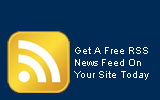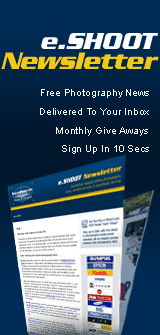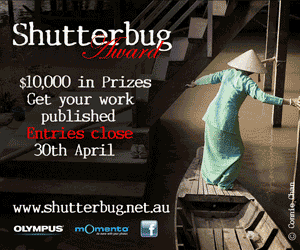|
Buy-n-Shoot.com site contributor:
David Harradine / website
Understanding Adobe Lightroom Part 2
The Library Module
 The Library module is where you will spend most of your time in Lightroom; this is where you can browse your images, rate and rank, add metadata and keywords, even make some quick, basic adjustments from the Quick Develop menu on the right. The Library module is where you will spend most of your time in Lightroom; this is where you can browse your images, rate and rank, add metadata and keywords, even make some quick, basic adjustments from the Quick Develop menu on the right.
Across the bottom is your filmstrip view and in the centre is your viewing area. This viewing area can be set to Grid view (G) or Loupe view (E) simply by hitting the above-mentioned keys. The image on the previous page is in Grid view, where you can see a scalable row of thumbnails.
The J key will cycle through the various thumbnail display option, which can be further customised by right clicking and choosing grid view or loupe view preferences.
There appears to be endless options to choose to customise your Lightroom experience. But once chosen they will stay put after every re start, even after every upgrade. Or you could just leave everything at its defaults.
Sorting in the Library
There are a number of methods for managing your images in the Library that are not entirely dissimilar to methods you would use in Bridge. In fact rating systems such as Stars or Colour Labels will be seen in Bridge if added in Lightroom and vice versa.
Flagging
Perhaps the simplest of these systems is the Flagging. Flagging basically has 3 states, Un-Flagged (default), Flagged or Rejected. To flag a photo or group of photos, select them and go Photo > Set Flag > Flag or simply hit the P key (that’s P for Pick).
Or to reject a photo or group of photos select them and Photo > Set Flag > Reject or simply hit the X key. Once Flagged or Rejected photos can be reset to Unflagged by selecting them and going Photo > Set Flag > Unflagged or hitting the U key. Adding the Shift key will apply the requested operation and move to the next pic in the row.
When photos are rejected they become pale or ghosted when they are not selected. Then they can all be deleted either from Lightroom or from your computer by hitting Cmnd/Ctrl + Delete. Note they do not have to be selected to be deleted in this way, as long as they are rejected they will be included.
Stars
You can also apply a star system from one to five to further rank your photos by going Photo > Set Rating and choosing a number or simply hitting the required star number 1, 2, 3, 4 or 5. Zero will remove all stars and the left and right square bracket keys [ and ] will increase or decrease the current rating by one star.
Labels
In addition to Flags and Stars you can also use coloured labels to further sort your images. This may seem excessive until you have a bunch of images that you have already rated by a star system and a client then says we want 5 prints of theses pics, 3 prints of these ones and 1 each of these. Using a colour-coded system makes this super efficient and fool proof as the colours labels are independent of the stars.
You can utilise coloured labels exactly the same as you would stars but from the Photo > Set Colour Label menu or with the key strokes 6, 7, 8, 9.
Stacks
Yet another useful feature for organising your images is Stacking. By selecting a group of images and going Photo > Stacking > Group into Stack or Cmnd/Ctrl + G you will take all of the selected pics and stack them on top of each other as you would a mounted slide on a light box.
The S key will then expand or collapse the stack at will and Shift + [ or ] will move an image up or down in the stack. Cmnd/Ctrl + Shift + G will unstack the images.
Metadata
(Image 1)
 Metadata, which literally means data about data, is yet another sophisticated tool to help you manage your images. The best example of metadata in action is the camera data or EXIF data as it’s called. This is the information about your camera and camera settings that is saved with your images at the time of exposure. Metadata, which literally means data about data, is yet another sophisticated tool to help you manage your images. The best example of metadata in action is the camera data or EXIF data as it’s called. This is the information about your camera and camera settings that is saved with your images at the time of exposure.
Lightroom and Bridge (and many other applications for that matter) can access this information and not only display it but sort and search on it.
Lightroom has a Metadata menu in the right panel in the Library. This menu can be customised to display a range of Metadata from EXIF data, IPTC data, which is the International Press Telecommunications data.
IPTC data is where you can enter you contact and copyright information and a range of other configurations of more minimal or expanded information.
The easiest way to add IPTC data is to create a template with your details, which you can then simply choose and apply to a selection of images from the menu circled on the right.
You can then even apply these templates on import.
Keywords
(Image 2)
Keywords are another form of metadata that are especially useful for searching through old photos and very quickly finding what you are looking for.
Keywords as the name suggests are single words that can be tagged onto photos like labels. There is no limit to the number of keywords you can use for any one image and like the IPTC data these keywords can be added during import.
Lightroom has two keyword menus in the Library, Keywording and Keyword List. Keywording is where you can add and edit the keywords associated with a single or image or group of images and the Keyword List keeps track of every keyword you have ever used.
Filters
All the afore mentioned flagging and tagging devices can also be used as filtration devices, meaning you tell Lightroom to just show you the 3 star images or just show you the images with the Keywords cat or dog. Lightroom Version 1 had a pretty basic filter and it’s still there to the far right of the tool bar.
However, Lightroom 2 introduced a way more powerful filter called the Library Filter that allows you to drill down in to your criteria. For example you can say show me the 2 star images only, with China as a Keyword, shot at 100 ISO on the 35-70MM lens at f2.8.
Found at the top of the Library module and only when in Grid mode, the Library filter allows you to create a vast combination of custom searches and to then save them as presets for future use!
The Paint Tool
Found on the left of the tool bar and looking like a spray can the Paint Tool lets you load up any attribute you like and apply it to as many images as you like by simply clicking on them. These attributes can be Stars or Labels or Keywords or Metadata or even image rotation. Once you are done with the paint tool simply click back on the tool bar where you picked it up, to put it back.
Quick Develop
(Image 3)
Quick Develop allows you to apply image adjustments right in the Library
The Quick develop menu is like a basic version of Camera Raw with just the main adjustments available and with buttons rather than sliders.
Seen here in full expansion mode notice four buttons beneath each adjustment. The single arrows represent a small adjustment to the left or right and the double arrows a large one.
Exposure gives a third of a stop with the single arrow and a full stop with the double. This can be useful for quickly checking images that need minimal adjustment but does not replace the detailed adjustments possible in the Develop module.
So the Library in Lightroom is basically Bridge, but with all the non photo related features removed and direct access to a raw processor and asset management system without having to launch another application.
|